Add movies to Wordpress
Try three methods for adding movies to Pages or Posts
A. URL method
- On the page where you located the video, look around for the Sharing and/or Embed button.
- Copy the URL provided.
- On the Wordpress page, Paste the URL after an existing paragraph.
- Add a new paragraph under the movie and type a short description/title and add the copyright statement. For example: Biography of Marie Curie.© 2013 Bio.True Story.
- Click Update.
- View the Page to ensure the movie loads and is properly situated.
B. Embed (new method)
- Copy the URL of your video choice from the browser address bar.
- Place the cursor on the location where you want to add a video.
Click the + icon to add an embedded video. To see the Embed menu, scroll down passed the Most Used options.
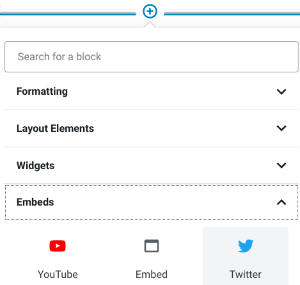
- Open the Embed list and click on the appropriate social media icon. For example, if you copied the URL of a YouTube movie, then click the YouTube icon to paste in that URL.
- The movie should appear in your Page now. Add the caption as per Step A above.
Embed HTML (old method)
Sometimes, Wordpress won't automatically embed the movie. In that case, you might need to use a bit of HTML code to embed the file:
- On the video page, look around for the Sharing and/or Embed button.
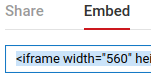
You may have to right-click on the movie to see the embed options.
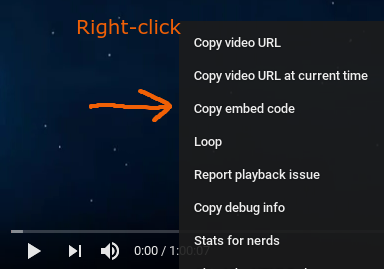
- Copy the iframe tag/code provided.
- On the Wordpress Page's editing screen, click the TEXT or HTML tab
next to the Visual tab at the top right of the Toolbar.
- Scroll through the text and code to locate the paragraph just below where you want to embed the movie.
- Paste the code into a new paragraph where you want the movie to show up.
- Click back to the Visual editing tab.
- Add a new paragraph under the movie and type a short description/title and add the copyright statement. For example: Biography of Marie Curie.© 2013 Bio.True Story.
- Click Update.
- View the live Page to ensure the movie loads and is properly situated.
C. Shortcode Method
If that method didn't work then try using a Wordpress Shortcode, like this:
- On the Wordpress Page's editing screen, click the TEXT or HTML tab
next to the Visual tab at the top right of the Toolbar.
- Scroll through the text and code to locate the paragraph just below where you want to embed the movie.
- Paste this shortcode into a new paragraph where you want the movie to show up:
-
[youtube https://www.youtube.com/watch?v=tSXTCODrvIY&w=854&h=480]
-
- Replace the red ID text with your movie's ID text.
- Add a new paragraph under the movie and type a short description/title and add the copyright statement. For example: Biography of Marie Curie.© 2013 Bio.True Story.
- Click Update.
- View the Page live to ensure the movie loads and is properly situated.