Embed Hyperlinks
Canvas
Embed hyperlinks to Canvas Forum threads using the Hyperlink editing icon.
- First copy the URL/address of the link you want to add.
- Then navigate back to your Canvas thread.
- Select the title of the article, book, journal, or web site that needs the link.

- Click the
 icon on the toolbar.
icon on the toolbar. - Paste in the address you copied in step 1.
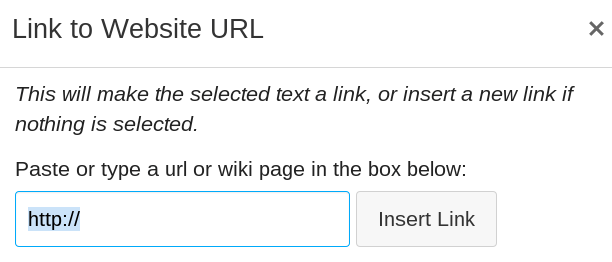
- Click Insert Link.
- Select the title of the article, book, journal, or web site that needs the link.
- The end result is a link that looks like this: Corinne A Moss-Racusin (et el) notes in her Oct 2012 article,
Science Faculty's Subtle Gender Biases Favor Male Students, that hiring practices are not equal....
when starting with an address like this: http://www.pnas.org/content/109/41/16474.short.
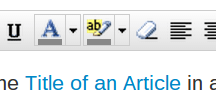
IMPORTANT:
- Key phrases and words with hyperlinks do not earn full points.
- Long URLs pasted in the text or at the bottom of your text do not earn full points.
- Titles of articles with hyperlinks earn full points.
- Hyperlink the article title the first time you mention it. Thereafter, if you mention it again, just use the author's last name. No need to hyperlink the title every time.